A software glitch is annoying; it disrupts your work and throws your schedule out of whack. Tech support calls can be difficult to deal with when your nerves are already frazzled. So yourself a favor – right after you stop swearing at your computer, take a minute before the support call to prepare.
Here’s a typical support call scenario:
 You: “I can’t send email from ACT!. I could yesterday, but I can’t today.”
You: “I can’t send email from ACT!. I could yesterday, but I can’t today.”
Support: “What error message do you see?”
You: “I don’t remember, but it said something about ACT! and Outlook.”
To say “it stopped working” is like telling your doctor you don’t feel well. Without context she doesn’t know enough about when, how, or what to make an accurate diagnosis. That makes resolving the problem more complicated and time consuming than it needs to be.
When you experience a problem with Sage ACT! contact management software – or with pretty much any application that displays an error message – you need a verbatim copy of the message to help the tech make a diagnosis.
Often an error message can appear virtually incomprehensible; it’s understandable why you can’t remember something as opaque as this:
“Error Retrieving the COM Class Factory for Component with CLSID {741BEEFD-AEC0-4AFF-84AF-4F61D15F5526} failed due to the following error: 80040154” or “…8007007e”
The good news is that an error message is easy to copy. Take this example of a backup error (I’ve changed the name of the server and database names to make what you’re seeing more understandable):
It may looks like gobbledygook to you but to a support tech it’s pure gold. Here’s how you can copy the message quite easily:
- Click on the error dialog box to select it.
- Select CTRL + C.
- Open Notepad or similar text program.
- Select CTRL + V to paste the message.
—————————
ACT! by Sage
—————————
The following error occurred during backup. The backup was cancelled.A nonrecoverable I/O error occurred on file “\\SERVERNAME\Databasename-database files\Backup\\SERVERNAME_Database_D20120702T090319.BAK:” 64(The specified network name is no longer available.).BACKUP DATABASE is terminating abnormally.PRC_MAINT_BACKUPDB: ERROR EXECUTING DATABASE BACKUP STATEMENT
—————————
OK
—————————
The copied message is replete with useful information and can now be easily shared with your ACT! Certified Consultant or other tech support representative.
Tech support is more efficient and less stressful when you prepare for the call. Other steps to take include:
- Restart your computer before you call support – the problem may simply go away.
- Being able to answer the question, “What were you doing when the problem occurred”?
- Verify the software version (found under Help > About).
- Knowing your operating system (right click on My Computer, select Properties)
- Note if this the first time you’ve had the issue, or if it’s recurring (Refer back to step 1!).
Do you know any other tricks to improve the tech support process?

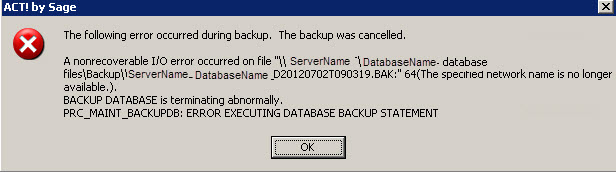
can I change the byline for my blog ? just kidding
But awesome article
Thanks, Bob! Well, we help with that sort of thing, so I’ll be in touch. 🙂