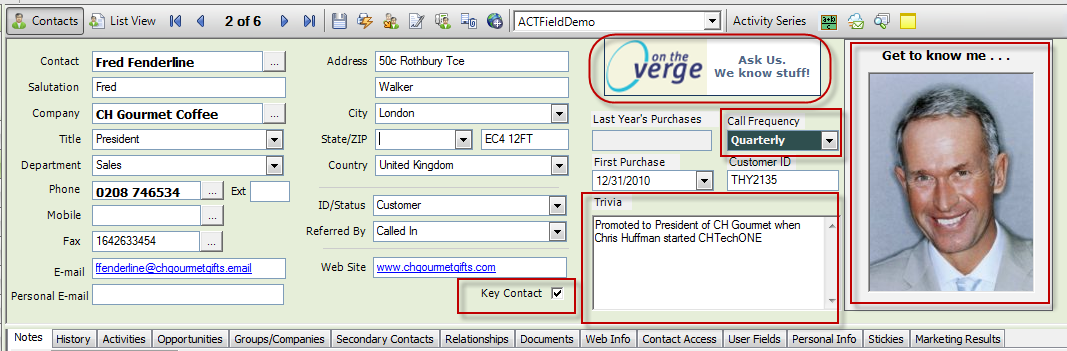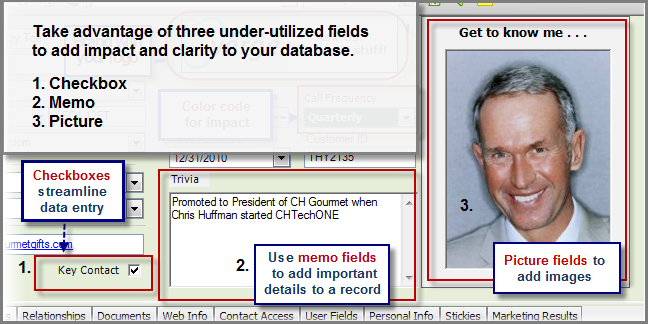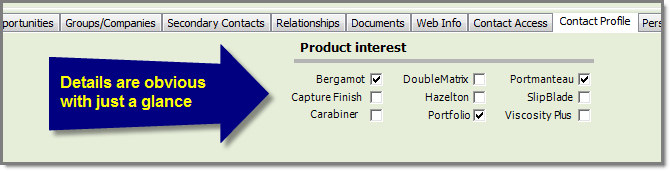Many users who started working with ACT! crm software back in the day may not realize how much the software has evolved over the last several versions. While there are many big additions like social media tracking, connected services that include e-marketing and lead management, and sales opportunity management, there are smaller – yet significant – additions as well. You don’t even need to be using ACT! 2011 to take advantage of these.
One of the “small but mighty” improvements is the addition of three field types that enhance the usability and functionality of the ACT! database. They are not included as default fields in basic layouts, so many users don’t realize they are available. They are:
- Checkbox
- Memo
- Picture
This series will demonstrate how valuable these fields can be to your customer database. They provide greater flexibility and more options for managing your Contacts, Groups, and Companies and Opportunities records.
The images below showcases all these field types on the contact detail view. Here they are used in a simple contact detail view layout,
The checkbox, memo, and picture fields featured in the layout are called out, below.
Checkbox field
This week we’ll look at the Checkbox field. The checkbox field can streamline data entry and organize similar types of data to provide a visual snapshot of key information.
How can checkbox fields be used effectively? Checkboxes are great for a variety of purposes:
- They simplify entry for true/false, yes/no conditions.
- They organize information in a visually efficient manner.
- They can be searched just like any other field .
What you need to know about checkbox fields:
- They are called “Yes/No” fields in field definitions [Field data type].
- They are added to layouts using the Yes/No tool in the layout designer.
- Lookups are performed by choosing True (checked) or False (unchecked).
Once you get past the inconsistency of the naming conventions (what were they thinking!?), then working with checkbox fields is simple.
Above is a practical example of how checkbox fields can be used. In our scenario:
- This company is cross-selling products across three divisions, and all sales reps in the divisions share records.
- Products aligned with the three different divisions have been added to the layout in a concise grid.
- As marketing or a sales rep in the respective division learns of an interest in their product line, the item is checked in the database.
- This information is now used by the sales teams and by marketing, who will send targeted marketing messages promoting those products.
Can you think of other ways checkbox fields can be integrated into your database design?
Next time we’ll look at how the memo field can help to organize a large amount of data.