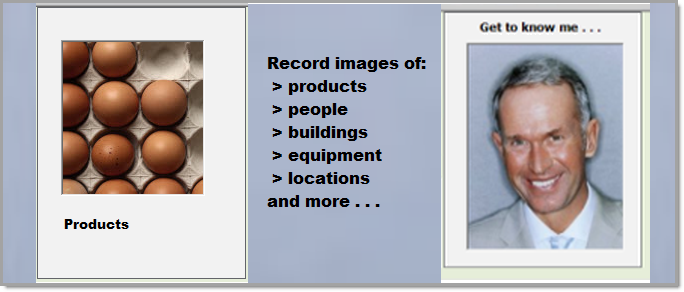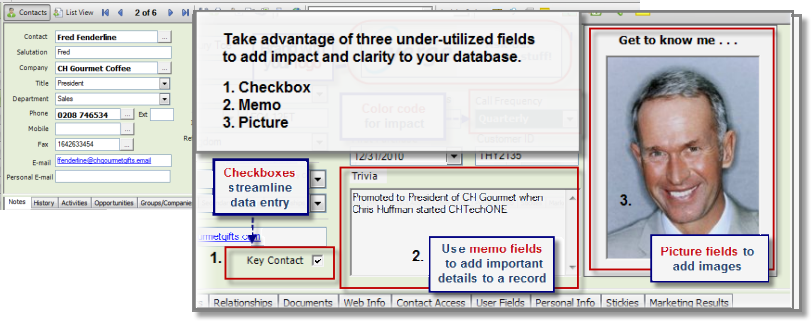Associating images with Contact, Group, Company and Opportunity records can add depth and personality to the record details.
The images below illustrates how images will appear in the record.
What you need to know about Picture fields:
- Picture fields are created in Tools > Define fields by creating a new field and assigning the Field data type of “Picture”.
- As with the checkbox and memo fields, a picture field is added to the layout by using its corresponding field type in the layout designer.
- The picture settings in the layout design to determine how the images will display (Auto-size, center, stretch, and Zoom).
- There are free, open source image editors in you want all pictures to be of a uniform size.
We’ve explored three of the most useful – yet most underutilized fields in ACT! – The image below showcases the field types in the Contact Detail view.
All instructions presume Administrator level privileges. Of course, database design must support your company’s strategy, business processes, and reporting requirements. Begin with a needs assessment of requirements or reach out to an ACT! Certified Consultant who can help you with ACT! software consulting and can provide ACT! software training.
Did you miss Part One or Part Two of customizing your ACT! database? Click here to read last week’s post on checkboxes and customizing your layout.
To learn more about how to create and work with these and other fields types in your ACT database, download our free resource, How to Design Layouts and Create and Modify Fields in an ACT! Database.